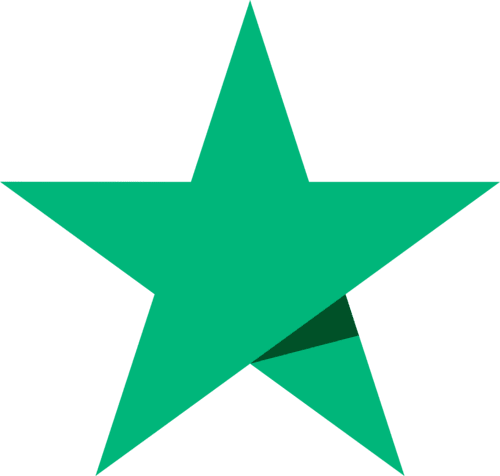Prove my money is safe
You can confirm that the vault bar lists and bank statements which BullionVault receives every day match exactly to BullionVault's customer records, and that those records contain your correct balances.
The procedure
If all you wanted was a quick check that is all you really need to do.
Notice how this allows you to check your BullionVault holding from any computer without logging in. BullionVault recommends you use this method to check your holding from any computer which is accessible to members of the public.
| Step 4. |
Checking the BullionVault TOTAL to the statement: From the column titles simply click either the vault location, or a currency, and you will see a scan of the most recent bar list or statement provided by - respectively - the vault operator or the bank. Confirm the total on the statement matches the total we account for across all BullionVault customers. On the bar list image the column second from right shows the location. Check the location subtotal against the BullionVault location TOTAL at the top of the gold panel. Money balances are sometimes placed on an overnight deposit. Funds in this Barclays account, 'Lloyds Treasury' account, or Wells Fargo savings account are also included in the daily audit. |
| Step 5. |
Checking BullionVault's arithmetic: Using your mouse select the grid of figures, from the word 'TOTAL' (upper left) to the bottom-most right-most number in the scrolled panel. Copy and paste these selected numbers into your preferred spreadsheet - e.g. Microsoft Excel. Use your spreadsheet's summing function (Σ) to confirm BullionVault arithmetic by adding up the total of the detail lines. Take care to exclude TOTAL and SUBTOTAL lines from the summing function. Check that your spreadsheet totals are the same as BullionVault's. |
Timing excludes today's business ...
- BullionVault's records are maintained in real time - so BullionVault knows at any time exactly how much gold and money belong to you. When you look at your ACCOUNT > BALANCE or at your HISTORY > STATEMENT you will see your real time BullionVault data including any trading, deposits or withdrawals you did today.
- However, bank statements and bar lists are only received by us at the close of each business day. So this proof is a reconciliation of the latest close-of-business balance. Don't expect to see your current day's business included in your reconciled balance. Perhaps come back to prove that tomorrow, by which time we will have received statements for the close of business today, and generated the figures for all Customer's close of business balances.
The account breakdown
Select 'Currencies' from the drop-down at the top of the page. Directly beneath the 'TOTAL' line you'll see a breakdown of where the money is held. Usually it shows the following lines:
- Barclays current and savings - BullionVault clients' segregated funds held in a Barclays current or savings account.
- Lloyds Bank current and savings - BullionVault clients' segregated funds held in a Lloyds Bank current (or checking) or savings account.
- Lloyds Bank treasury - BullionVault clients' segregated funds held on fixed-period deposit with Lloyds Bank.
- Wells Fargo current and savings - BullionVault clients' segregated funds held in a Wells Fargo current or savings account.
- Barclays unpresented - Withdrawal instructions sent to Barclays and still in clearing. We process withdrawal instructions within 1 working day, but for certain types of transfer Barclays may take an additional 4 days for the payment to clear. During those three days the funds have left the clients' BullionVault accounts, but the money is still in the Barclays Bank account, so we adjust for them.
- Lloyds unpresented - Withdrawal instructions sent to Lloyds and still in clearing.
- Wells Fargo unpresented - Withdrawal instructions sent to Wells Fargo and still in clearing.